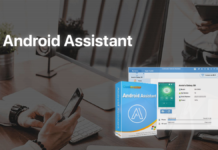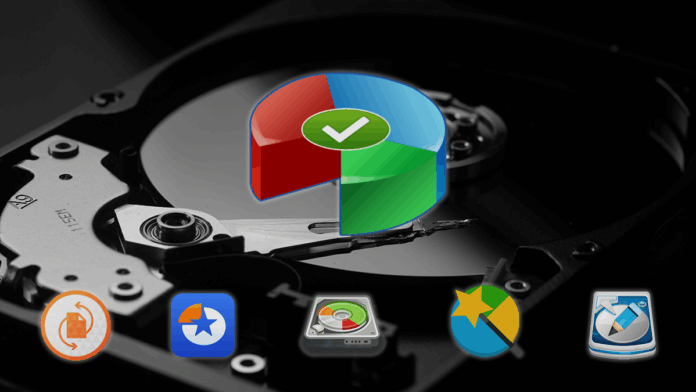
What is the best free Windows partition manager? If you are looking for the best one to manage your disk partitions, you can refer to this article that offers a handpicked list of top 6 free partition manager Windows 10. After knowing the pros and cons of them, you can get the desired one easily.
What is a partition?
A partition is like a separate section or division within a larger system. In the context of computers, it often refers to a section of a hard drive that is treated as an independent unit. This allows you to organize and manage data more effectively. Think of it like having different rooms in a house—each partition can have its own files, settings, and purpose, without necessarily interfering with the others.
What is Windows partition manager?
The Windows Partition Manager is a built-in tool in the Microsoft Windows operating system that allows users to manage disk partitions on their hard drives. Disk Management is such a native partition manager for Windows 11/10/8/7. With this tool, you can create, delete, format, and resize partitions, as well as change drive letters and assign other properties to storage devices.
To access the Partition Manager in Windows, you can right-click on the Start button, and select “Disk Management”. Then you will open the Disk Management console so that you can view and manage your disk partitions.
Top 6 Windows partition managers for Windows 11/10/8/7
Apart from Disk Management tool, we’ll list the top 6 best third-party partition manager software in this part. You can look through the comprehensive review of their features, advantages, and disadvantages and find the desired one for your windows disk management.
A quick comparison of top 6 Windows partition managers
| Windows Partition Manager | Platform | Pricing | Good For |
|---|---|---|---|
| AOMEI Partition Assistant Standard | Windows 11, 10, 8.1, 7, Vista, XP | Free | All-in-one partition manager for beginners and advanced users |
| Gparted | Linux, Mac OS X, or Windows | Free | Bootable CD and bootable USB users |
| EaseUS Partition Master | Windows 11, 10, 8, 7, Vista, XP | Free | Windows beginners |
| Paragon Partition Manager | Windows 11, 10, 8, 7 | Free | Personal and home use |
| NIUBI Partition Editor | Windows 11, 10, 8.1, 7, Vista, XP | Free | Windows novices |
| MiniTool Partition Wizard | Windows 11, 10, 8.1, 8, 7 | Free | Windows beginners |
Top 1. AOMEI Partition Assistant Standard
AOMEI Partition Assistant Standard is the premier Windows partition manager for managing disk partitions and excels at handling basic tasks with precision. Its user-friendly design ensures a seamless experience, with features easily accessible through the top toolbar and right-click menu, providing users with intuitive navigation. In addition to the basic functions of resizing and disk health checking, this tool offers an additional feature to optimize the overall performance of your PC.
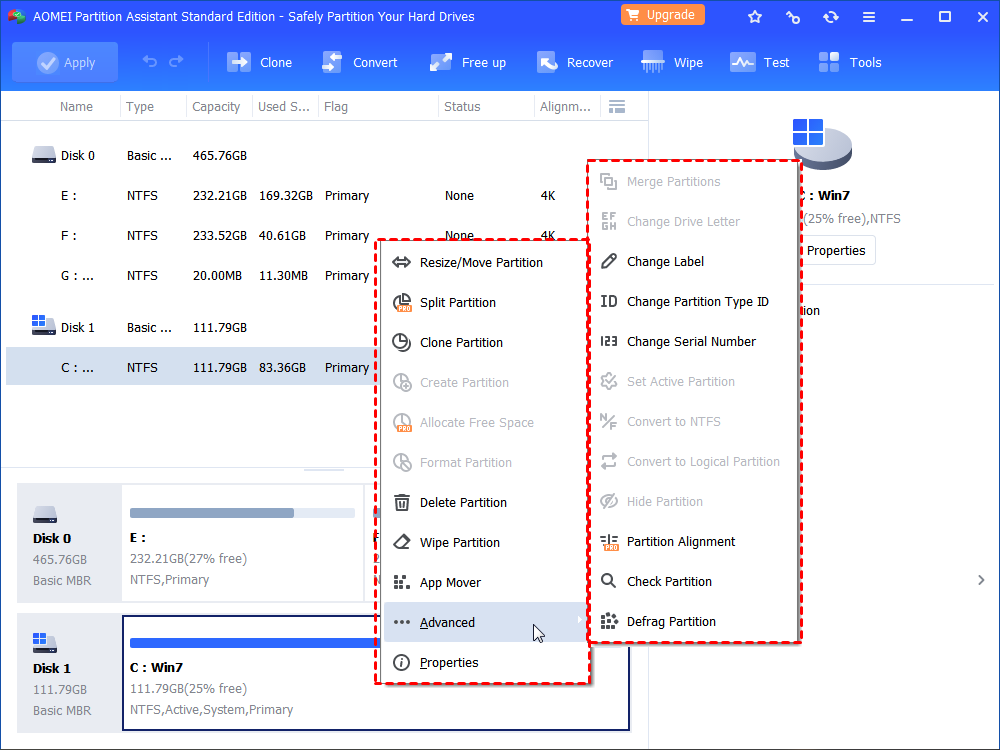
Pros
- Resize, move, delete, format, wipe, and clone partitions
- Convert file systems between FAT and NTFS
- Convert Windows 10 MBR and GPT and vice versa
- Clean up by moving files, deleting duplicate files, and clearing large files
Cons
- Some features are not supported in the free version
Top 2. Gparted
Gparted stands out for its cross-platform compatibility, supporting Windows, Linux, and macOS. It’s worth noting that Gparted runs as a bootable tool, so a bootable USB drive or Live CD/DVD needs to be created for use. While this may seem like an extra step initially, it turns out to be worth it as Gparted is a powerful solution that often succeeds where other tools fall short.
Impressively, this partition manager Windows 10 caters to older PCs, runs smoothly, and has only 320MB of RAM. Although Gparted’s interface is somewhat dated, it gets the job done efficiently without unnecessary complexity, making it a solid choice for disk management.
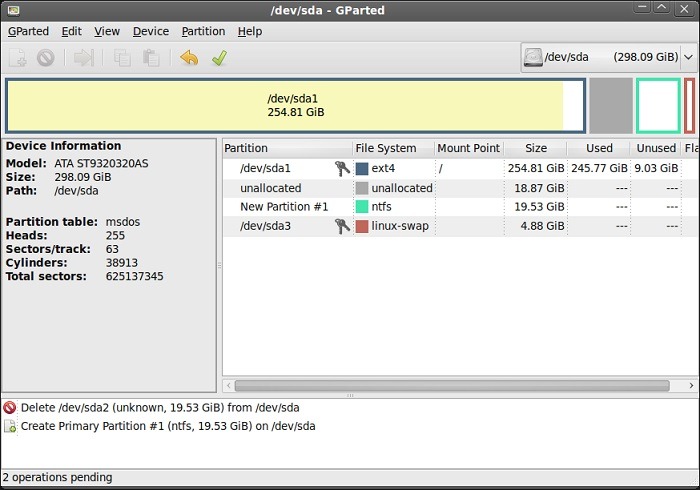
Pros
- It’s 100% free and safe
- It contains a step-by-step guide to making a live CD
- It can create, resize, move, delete, and copy partitions
Cons
- Making bootable media is challenging for a computer novice
Top 3. EaseUS Partition Master
EaseUS Partition Master is a very user-friendly Windows 10 partition manager, especially for beginners. This tool offers a range of features for free. A well-designed user interface guarantees that simple disk operations is transformed into a task accessible to users of all professional levels. Its intuitive design supports a seamless user experience, allowing anyone to execute disk managerial tasks.
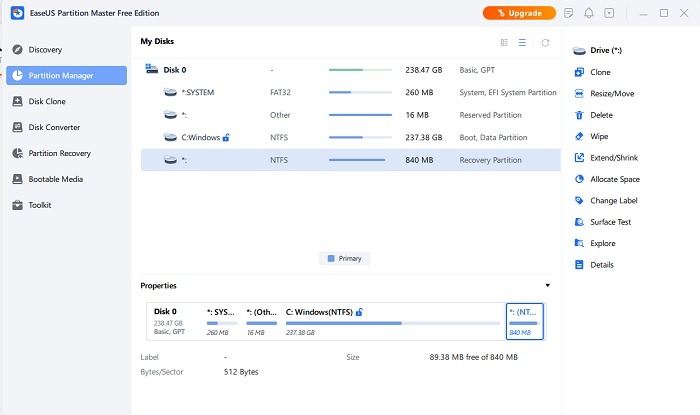
Pros
- It supports creating, resizing, deleting, hiding, and unhiding partitions
- It offers conversion from logical to primary and from basic to dynamic
- Also can format and clone disk partitions
Cons
- Only available for individual use
Top 4. Paragon Partition Manager
Paragon Partition Manager is positioned as a simple and free partition manager Windows 10, albeit with one significant difference – it uses a paid model for features that are available for free in other tools. Notably, users benefit from a unique advantage: the ability to preview the impact of actions on their systems before completing any changes. This additional step is a valuable safeguard that effectively reduces the risk of accidental modifications.
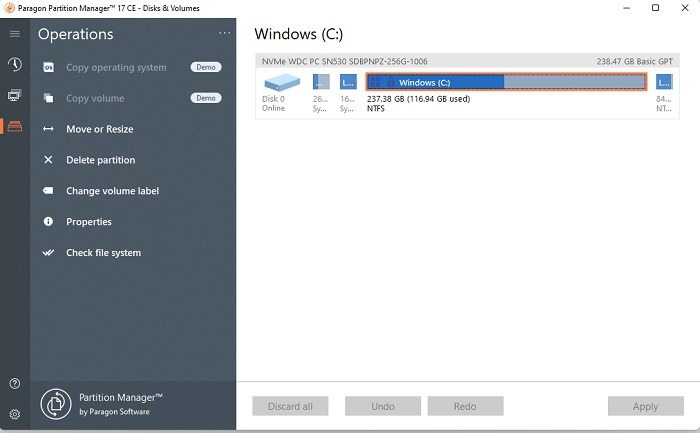
Pros
- Resize, check, delete, and format partitions
- Able to convert disks between MBR and GPT style
Cons
- Split and Merge can only be found in premium editions
- No migration or backup options in the free version
Top 5. NIUBI Partition Editor
NIUBI Partition Editor Free Edition alleviates the problems associated with partition editing by introducing a prominent feature: random undo technology. This unique feature allows users to stop mid-action if they change their mind, quickly restoring everything to its previous state. The tool operates quickly and efficiently, ensuring easy access to all its features via a user-friendly sidebar or menu.
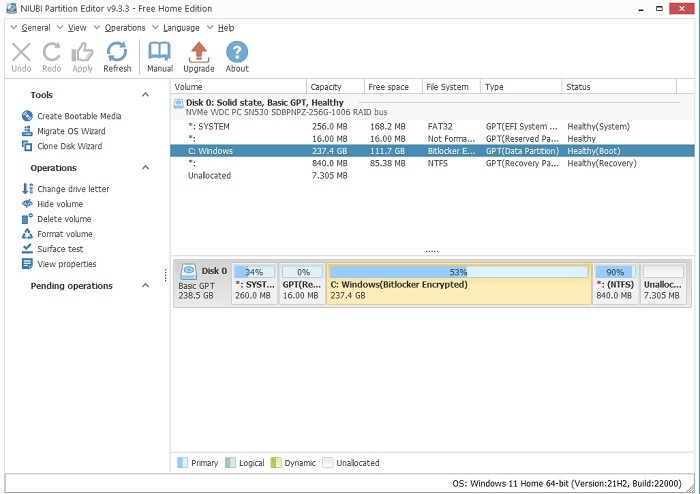
Pros
- It allows you to create, resize, move, delete and merge partitions
- It can also copy and clone partitions on the hard drive
- Its conversion feature is suitable for disk style (MBR or GPT), and file system (NTFS, FAT, exFAT)
Cons
- Free version only supports on 16TB drives
- One-second rollback is offered by the professional editions
Top 6. MiniTool Partition Wizard
MiniTool Partition Wizard has its own advantages as one of the most popular Windows 10 partition manager tools. A significant feature could be to preview the action in more detail before it starts automatically. The user interface comes with a quick access bar on the left, and many commonly used tools are located in the top menu. The tool performs effectively, ensuring users reliable functionality when navigating disk management tasks.
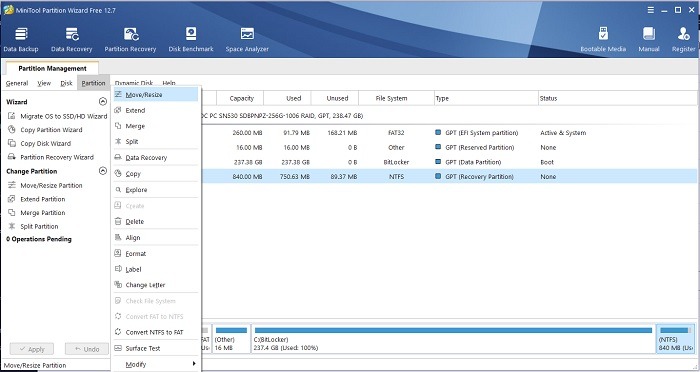
Pros
- Quick to resize, move, delete, format partitions
- Convert file system between FAT and NTFS
- Check file system easily
Cons
- A range of features are only offered in Pro version
Conclusion
In this post, we cover a comprehensive review of the best free six Windows partition manager for Windows 11/10/8/7. After walking yourself through this page carefully, we hope you have selected the most suitable one for your daily disk management.