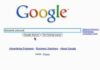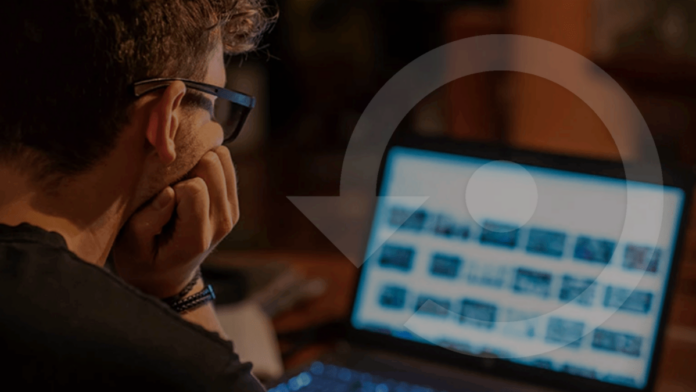
Is there any free data recovery software that truly works? Learn how to select a reliable data recovery tool and recover permanently deleted files using it.
Why do we need data recovery software?
In this digital age, data loss is inevitable. To recoup losses, individuals and enterprises in need seek feasible ways to retrieve their precious files. In computing, data recovery is like a digital rescue mission. Precisely, it can salvage information that’s been deleted, lost, or messed up in some way.

Backup and Restore is closely related to data recovery. In the grand scheme of your disaster recovery strategy, it plays a crucial role. Foresighted users often do a simple trick: regularly back up their stuff. This means that if something goes wrong, they can easily grab their files from these backup copies.
However, this does not work for users without backups. So they might be eager to seek help from powerful third-party tools. For budgetary reasons, many users prefer free data recovery software.
How do I choose a data recovery software?
When picking one of the best data recovery software, please consider the factors below.
Competence: A top tool has the ability to rescue various file types in different data loss scenarios.
Convenience: Ease of use is key. A clear GUI, straightforward guides, sorting features, preview options, etc. also are important evaluations.
Cost: Saving money is crucial. For smaller hiccups, using data recovery software freely might do the trick, but for more serious problems, it’s worth considering paid versions for efficiency.
Compatibility: It needs to work well with multiple operating systems, file systems, storage devices, and so on.
Apply these universal standards across various tools, and consider evaluating the best partition recovery tools for Windows based on these criteria.
Recover deleted/lost files via data recovery software for free
So is there any free data recovery software that truly works? It seems there is. According to the above criteria, here comes a professional Windows recovery tool, MyRecover. It might fulfill your needs as described above.
In a nutshell, MyRecover can stand out as your second-to-none choice, boasting robust functionalities, cost-effectiveness, extensive adaptability, and an intuitive user interface.
Supported by AOMEI Tech, MyRecover demonstrates unparalleled prowess in recovering deleted and missing files across a spectrum of storage mediums, including internal and external HDDs, SSDs, USBs, and memory cards.
Furthermore, users benefit from the capability to retrieve 30MB of data for free on an unlimited basis with each recovery attempt.
Other key features of MyRecover:
Deal with data loss caused by deletion, disk formatting, virus attacks, or system crashes.
Recover 200+ file formats: images (JPG, PNG, DNG, TIFF, etc.), videos (MP4, MOV, AVI, etc.), MS Office and WPS files, folders, compressed files, websites, etc.
Combined scanning method: Automatically run Quick Scan and Deep Scan to search all the recoverable files. During scanning, you can filter and preview your needed files according to filename, file format, saved path, storage size, deleted date, etc.
Download MyRecover on your Windows 11, 10, 8, 7, or Server to recover deleted files from hard drives now!
Step 1. Install and run MyRecover on your Windows > select the drive that saves your wanted files before data loss > click Start Scan.
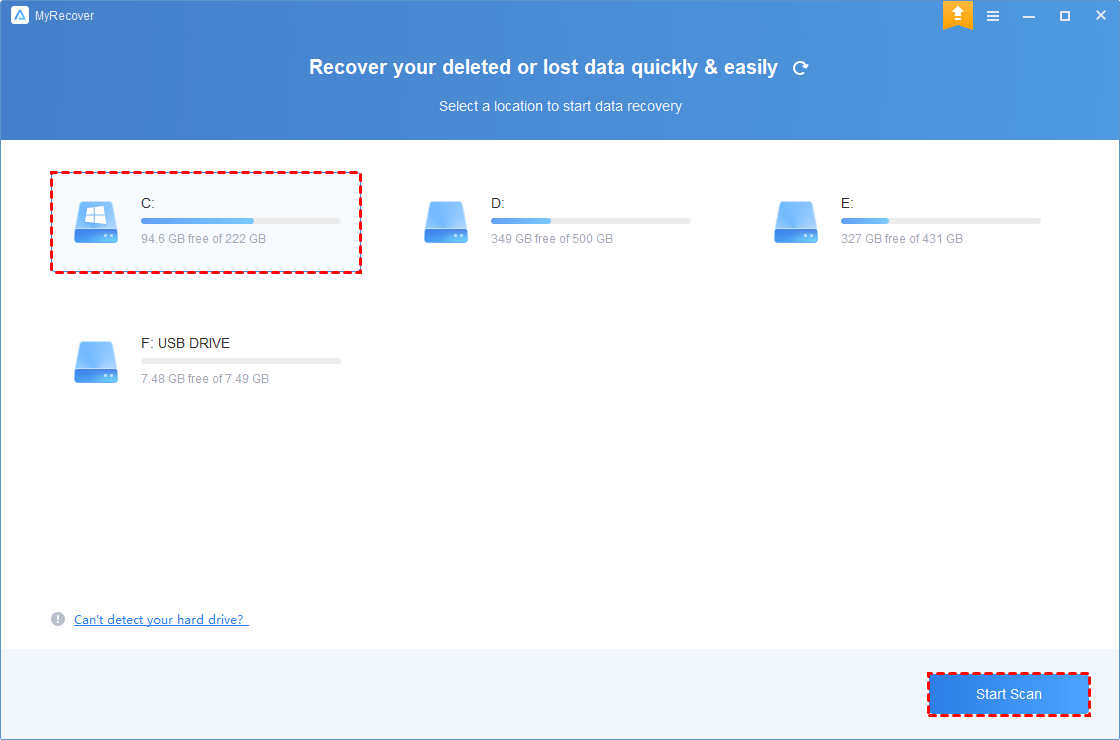
Step 2. After clicking Start Scan, MyRecover automatically runs Quick Scan and Deep Scan to detect all the retrievable files on your chosen drive.
During scanning, you can filter and preview your desired files quickly according to Filename, Document Type, Path, Size, Date, etc.
Name: Enter the relevant filename of your needed files to quickly locate them.
Date modified: Set the date (today, yesterday, last 7/30 days, etc.)
Size: Set the file size (<128KB, 128KB~1MB, 1MB~512MB, etc.)
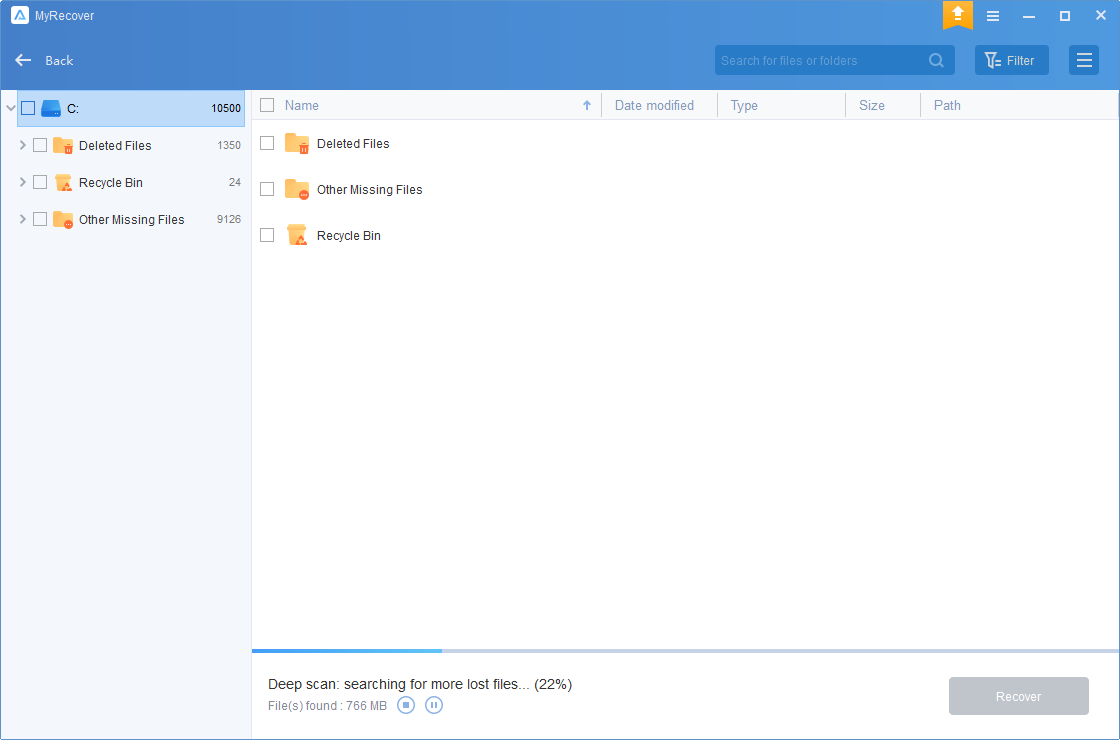
Step 3. Under the Deleted Files/Recycle Bin/Other Missing Files folder, select the files you intend to retrieve > click Recover x files.
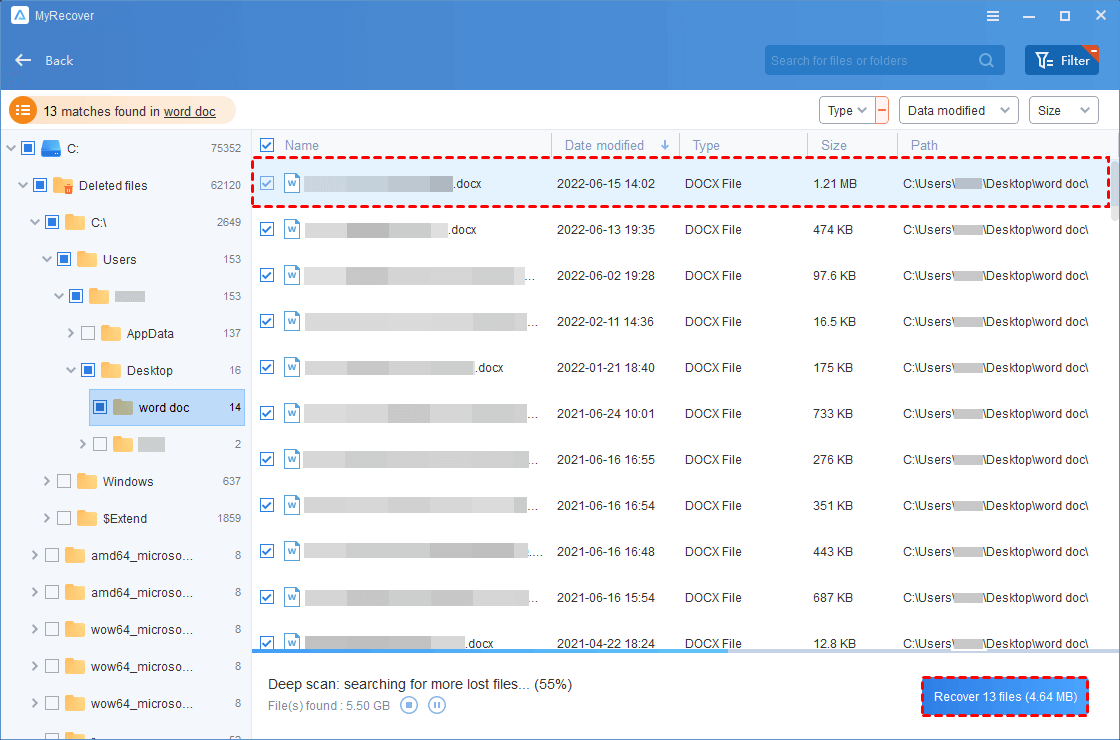
Upgrading MyRecover proves to be a financially savvy decision, especially when confronted with the task of retrieving a substantial volume of deleted or lost files from local hard drives.
In the end
If you’re on the lookout for free data recovery software, perhaps you can refer to the above criteria. All in all, please consider giving MyRecover a shot. It’s a top choice based on our assessment. Don’t hesitate to download it and see how it works for your data recovery needs!
To avert the recurrence of a secondary data loss incident, it is advisable to contemplate and implement the subsequent data loss prevention measures:
- Exercise caution and reconsider before initiating any deletion.
- Refrain from haphazardly emptying your desktop Recycle Bin.
- Enhance your desktop Recycle Bin’s capacity to handle larger deleted files by following these steps: right-click on the Recycle Bin icon > select Properties > set a size not exceeding the maximum limit, click Apply, and then OK.

- Cultivate a consistent practice of creating routine backups for files, partitions, disks, or your entire system. Utilize either the built-in Windows backup features or the complimentary AOMEI Backupper Standard. In addition, this freeware also offers daily incremental and differential back options.

- Don’t eject your SD card, USB drive, or other external HDD when they are reading, writing, or transferring data.
- Safeguard your Windows operating systems by utilizing Windows virus & threat protection or the most up-to-date antivirus software.