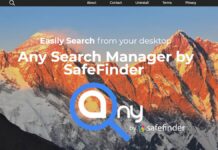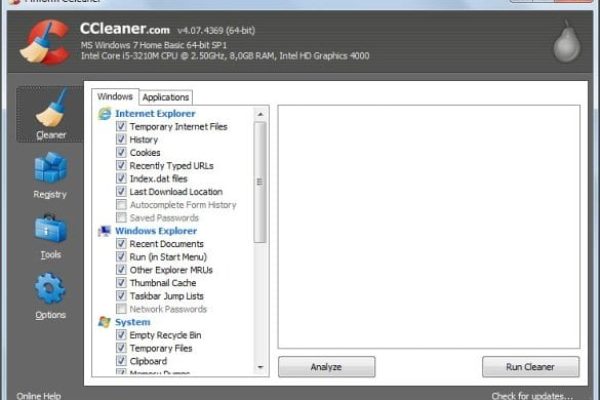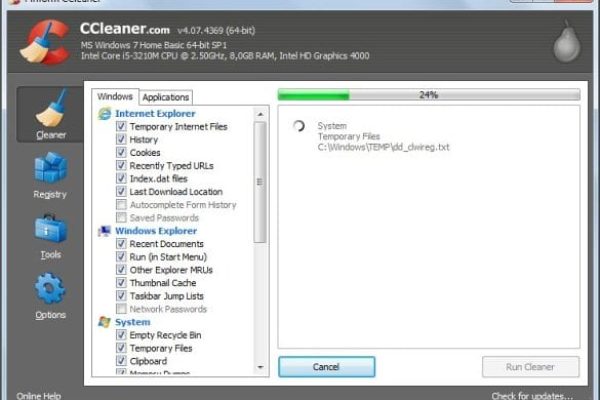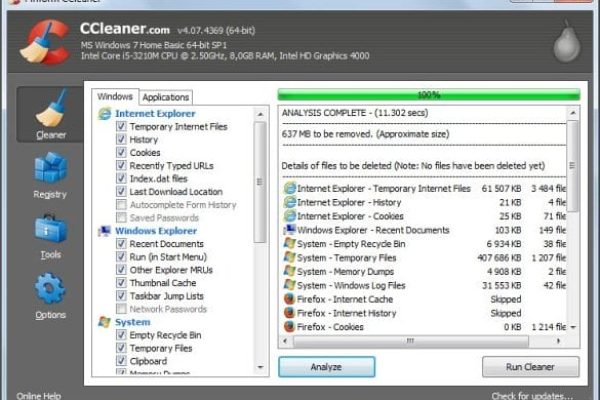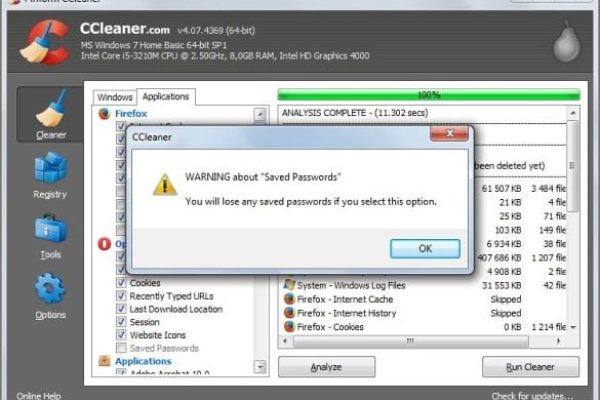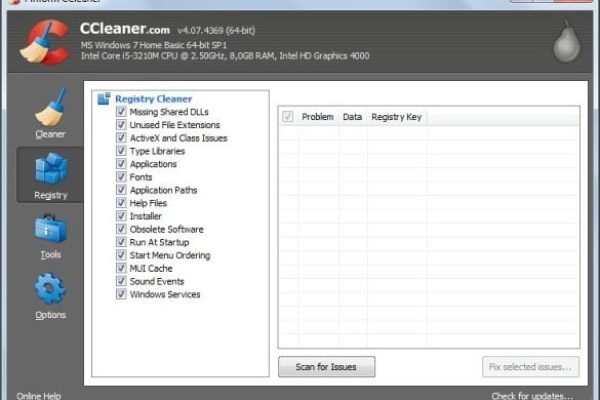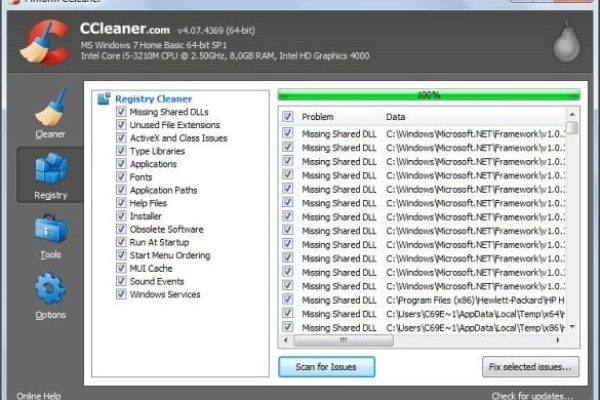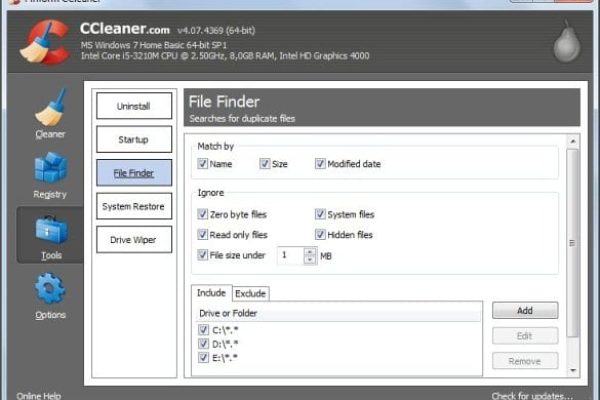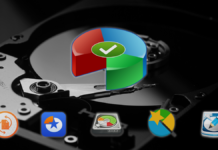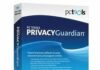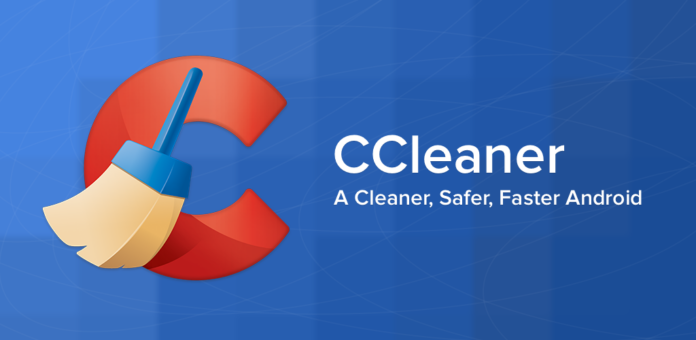
Content:
Maintaining a healthy computer is not restricted to only keeping malicious software away; it’s a matter of troubleshooting a variety of operating system issues as well, including those related to Windows Registry, junk files and other types of redundant OS information. When it comes to ensuring smooth functioning of the PC, utilities like CCleaner are nearly indispensable.
CCleaner by Piriform is a world-renowned solution designed for computer optimization and cleaning. Along with providing operating system maintenance features proper, it also accommodates online privacy protection capabilities. Being very light-weight and fast, this program can assist in cleaning both native Windows components and third-party applications which it easily detects upon installation. Furthermore, the built-in Registry Cleaner allows checking your system for potential problems that tend to deteriorate its performance, for instance obsolete software, missing shared DLLs, ActiveX and Class Issues, MUI cache, etc.
Important enough for the current state of the cyber threatscape, CCleaner is also known to help combat digital threats such as browser hijackers and rogue antiviruses due to its ability to handle startup programs – this way you can bypass persistent malware interference with your cleanup effort. By and large, this software delivers a fantastic feature set even to free version users, which is an additional huge plus to it. In this regard, the only significant advantage for those using CCleaner commercial copy is personalized support, but frankly, the overall simplicity, reliability and trouble-free essence of this app leaves barely any room for serious problems occurring along the way.
This review will highlight technical specs, usability peculiarities, features, support, pros and cons of CCleaner in detail.
System Requirements
Operating System:
- 32- and 64-bit versions of Windows XP / Vista / 7 / 8 / 8.1
- Apple Mac running OS X 10.5 – 10.9
Other requirements:
- 4.18 MB free disk space for installer1
- 12 MB free hard drive space or more for program files
Usability
Before installing CCleaner you are asked which version you would like. Alternatives are: standard installer (4.276 kb), portable (4.083 kb) and “slim” (3.225 kb). While standard variant features a complete installation with an opt-in offer to also get Google Chrome and Google Toolbar as a bundle, portable means it’s a zip file which you can keep on a USB drive and do not have to install if there’s currently no need to, and slim implies absence of any additional components such as new browser or toolbar install.
We picked the standard option for our test. The installer downloaded within seconds and, once clicked on, triggered the setup wizard screen with clear prompts to proceed. All in all, CCleaner was up and running really fast, which is great to know. The only thing that we recommend you pay special attention to during installation is the offer of also installing Chrome and Google Toolbar – you will have to deselect the check marks on one of the screens if you’re not willing to get those. Also, you can have the application add context menu entries to your Recycle Bin shortcut, which is quite handy.
The user interface is fairly simple to understand and convenient in terms of navigation. Its top section is occupied with CCleaner version data and the system parameters which the program determines automatically. The left-hand navigation section is composed of 4 components: Cleaner, Registry, Tools, and Options. By simply clicking on each you can view a complete structure of the selected item in the right-hand part of the GUI, with the entire multitude of options listed within a single screen. All menu items except for Registry Cleaner contain sub-tabs for viewing a deeper internal hierarchy of features. The bottom of the main panel is occupied by 2 items: Online Help to the left, and Check for updates to the right. Generally, the interface is very compact and quite a pleasure to use for anyone regardless of their skill level.
CCleaner performs all assigned operations without noticeable lags and causes no processing load on the system. One of the noteworthy things about this utility is the fact that its default configuration will not lead to the loss of data you would most likely want to keep, for example webmail passwords, site preferences, saved form information and the like. If you wish to select some of these in the Cleaner menu, the app will come up with a confirmation pop-up. Furthermore, whenever you decide to get your System Registry cleaned, you will be offered to save a backup to a specified location so that you can roll back the changes in the future if needed.
Features
The first superficial impression you might get about CCleaner delivering only a few features vanishes once you start delving deeper into the structure thereof. As we already mentioned, the main menu components expand to quite a few additional options, so the feature set is abundant and simply splendid no matter if you are using a free of commercial version of the product.
- The Cleaner section contains 2 tabs: Windows and Applications. Under each one of those you can select the objects to analyze and clean up. The Windows menu is composed of the following blocks: Internet Explorer, Windows Explorer, System, and Advanced. The inner hierarchy of the Applications tab depends on the software you have on your computer, for instance the installed web browsers and other third-party utilities. By default, most objects there are checked to be analyzed upon request, but some (such as saved passwords) need to be manually activated by the user to avoid unwanted loss of data. Once you select the whole set of items to monitor, just click on the Analyze button on the bottom left, then activate the Run Cleaner option to the right.
- Registry Cleaner handles the issues related to Windows Registry. The program’s defaults presuppose checking a complete set of parameters, but of course you can uncheck any that you would not like to scan for one reason of another. Overall, this section contains a myriad of system Registry constituents to be analyzed, including missing shared DLLs, unused file extensions, type libraries, ActiveX and Class issues, fonts, application paths, help files, obsolete software, start menu ordering, Windows services, sound events, etc. Having clicked on the Scan for Issues button down at the bottom, you initiate a scan which comes up with results quite quickly. After that, if you pick the Fix Selected Issues option, you will be suggested to save the backup of the to-be changes to a desired location inside your computer. This way you can protect yourself from any unwanted system problems and have your Registry restored to its previous state if anything goes wrong.
- The Uninstall feature enables removing any piece of software from your computer. This is quite convenient because all of your apps are listed in one place; furthermore, CCleaner is capable of uninstalling persistent utilities that cannot be deleted via Windows’ Add or Remove Programs functionality.
- Startup menu component under Tools allows disabling certain executables that are currently configured to launch when the operating system or applications start up. Here you can hit a few tabs (in our case those are Windows, Internet Explorer, Firefox, Scheduled Tasks, and Context Menu) and view all of the corresponding processes. If you wish to handle a particular item, just click on it and then select Disable or Delete option to the right.
- File Finder is intended to search for duplicate files. The idea is to help users easily locate copies of the same file in different locations of the system so that no excessive hard drive space is occupied without necessity. You can search by a fairly extensive set of criteria, such as name, size, modified date; and define relevant exclusions.
- System Restore helps manage all restore points created by the system. Under this menu, you can view an entire history of restore point creation, and remove any selected ones. Note that the most recent point is not removable for the sake of system stability.
- Drive Wiper enables wiping free space only or erasing an entire drive. The screen displays your list of system drives, where you can put check marks next to the needed one. Wiping the data can be performed with one of the 4 available algorithms: simple overwrite (1 pass), advanced overwrite (3 passes), complex overwrite (7 passes), and very complex overwrite (35 passes).
Efficiency
CCleaner proved to be reliable in terms of accomplishing any assigned tasks. Analysis of Windows components and installed applications is a matter of literally seconds, and the cleanup process is pretty much just as short. Some users may mistake this amazing processing speed with lack of thoroughness, but that’s not the case with this utility. Same applies to System Registry troubleshooting: the software scans for issues and fixes the selected ones in the blink of an eye. Efficiency of fulfilling more sophisticated tasks such as drive wipe does not arouse any doubt, even with free version, while speed of this process does actually depend on the overwrite complexity selected by the user. On the whole, as far as provision of all declared features is concerned – there are barely any flaws one could reproach CCleaner of.
Help & Support
The so-called Priority Support is provided to users of CCleaner Professional, Network and Business editions. This mode of getting product help has obvious benefits due to the ability of contacting the company reps directly with an enquiry, as well as short response times.
Support for free version users is restricted to using the FAQ section on Piriform official website, downloading the necessary documentation, and browsing / joining the Community Forum to ask questions and discuss problems with other members. More scarce support is probably the only noteworthy disadvantage that free users have to put up with as compared with those who have the commercial CCleaner installed. However, the good news here is a fairly high degree of the program’s stability and fairly comprehensive information provided in Frequently Asked Questions and product documentation.
+/- (Pros/Cons)
- Light-weight and fast
- Portable version available
- Minor impact on system performance
- Competitive feature set
- Thorough system, application and Registry cleaning
- Backup function for Registry cleaning
- Extensive configuration opportunities
- Helps handle malware by managing startup processes
- Restricted support for free version users
- May cause harm if used without due caution
Bottom line
Without exaggeration, CCleaner is an excellent system optimization tool. Regardless of whether you are using free or professional version, this software provides a complete range of OS, application and Registry cleaning services, performing those fast and rigorously. In the meanwhile, chances of doing harm to the system are minimal because once you try to activate something that’s not default – you get a warning message to consider. In general, everyday PC maintenance is easy and trouble-free as long you’re doing it with CCleaner.

Internet privacy
Download Now